📃 PACOS
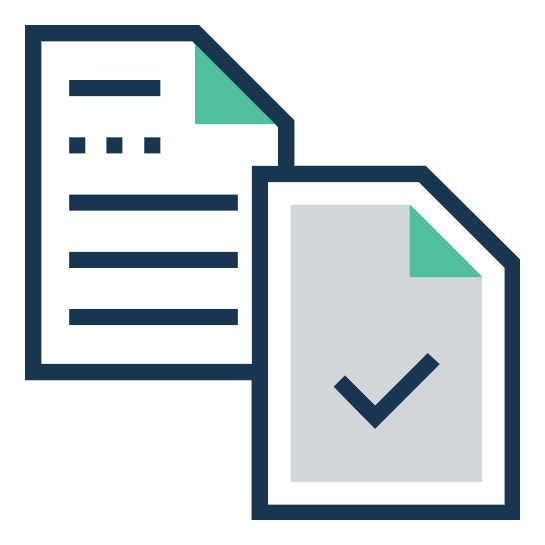
Parallel Application Communication Optimization System based on Topology Mapping
Home page:https://king-ofwolf.github.io/PACOS
Github Address: https://github.com/King-ofwolf/PACOS
Author:Wang Shengling
📣 Introduction
PACOS is a parallel application communication performance optimization system based on topology mapping. It can calculate the mapping between the parallel application communication topology data file and the system network topology data file. Sequence, which integrates TreeMatch, TopoMapping, MPIPP Three algorithms, as well as algorithm recommendation functions and data visualization functions.
✨ Characteristic
- Provides an interactive interface that provides researchers with a simple and convenient way to perform parallel application communication performance optimization related work
- Provide algorithm recommendation function, recommend appropriate algorithm based on network structure and optimization options
- Provide data visualization capabilities to visualize parallel application communication topology data, system network topology data, and mapping schemes
⏳ Version
V2.0
Support Python2.7 Add TreeMatch,MPIPP,TopoMapping Algorithms
🔰 Installation
Install with git
$ git clone https://github.com/King-ofwolf/PACOS.git
$ cd PACOS
$ make
$ make install
Install with zip
Download source code zip file at the master branch of https://github.com/King-ofwolf/PACOS, its name is PACOS-master.zip
Or click to download
$ unzip PACOS-master.zip
$ cd PACOS-master
$ make
$ make install
📝 Usage
Local Environment and Startup Method
- python 2.7
- hwloc 1.3 or later
- Please ensure your PC has installed the lib of hwloc and treematch. For more detals, check TreeMatch
Run this command at the root directory of source code
$ python System_windows.py
to open the system graphical interface
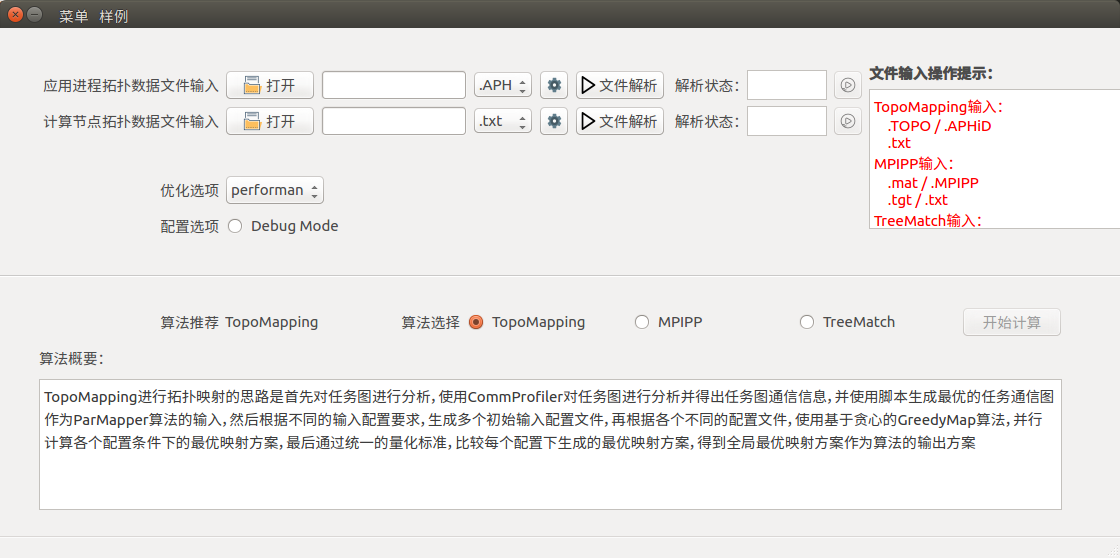
Interface operation mode
| Control name | Control graphic |
|---|---|
| Open |  |
| File Type |  |
| Configuration |  |
| Ensure |  |
| Play |  |
| File Parsing |  |
| Parsing State |  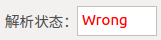 |
| Start Calculation |  |
♦Data file input:
- Communication topology file input:

- Click the Open
button, select the file you want to enter in the file browser that pops up / enter the address of the file in the input box.
If the file type to be input is the directory structure, you need to select Dir from the File Type
drop-down menu after the input box.
- Select the corresponding type in the File Type
drop-down menu depending on the file type entered.
- Click the Configuration
button, enter the corresponding information in the pop-up configuration window, and click Ensure
- Network topology file input:

- Click the Open
button, select the file you want to enter in the file browser that pops up / enter the address of the file in the input box.
- Select the corresponding type in the File Type
drop-down menu depending on the file type entered.
- Click the Configuration
button, enter the corresponding information in the pop-up configuration window, and click Ensure
♦File parsing and visualization
Click the File Parsing
button. If the parsing is successful, the green Done is displayed in the Parsing Status
, otherwise an error message is displayed and the red Wrong is displayed
. After the analysis is successful, click the Play
button to view the data after the data is visualized.
Network topology diagram currently only supports files in .txt format for visualization
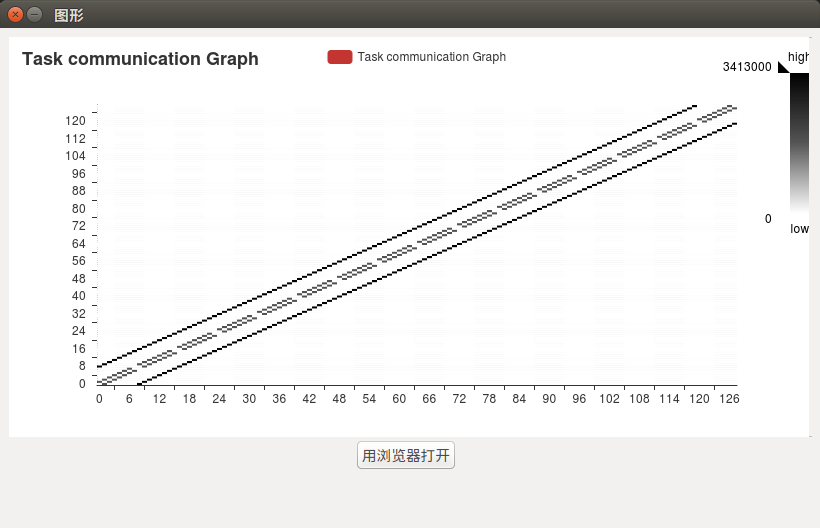
♦Algorithm configuration and algorithm recommendation
After the file input and configuration are completed and parsed successfully, the algorithm can be configured. After the configuration is complete, the algorithm will be automatically recommended and the recommended algorithm will be checked.
- Optimization Options: Determine algorithm recommendation, performance is priority performance, efficiency is priority efficiency
- Debug Mode: Check to enable system debugging mode, debugging information will be output to the log file
If the selected algorithm is the TreeMatch algorithm, the corresponding configuration items are corresponding.
♦Algorithm calculation and result display
Although the algorithm recommendation function automatically recommends the algorithm and selects the corresponding algorithm according to the network structure and the optimization option selected by the user, the user can still check other algorithms. Click Start Calculation , the system will calculate the algorithm according to the input data and parameters. The system is unavailable during the calculation process. After the calculation is finished, the result display interface will pop up.
, the system will calculate the algorithm according to the input data and parameters. The system is unavailable during the calculation process. After the calculation is finished, the result display interface will pop up.
Results display interface includes scatter plots, map sequences, visualizations, and algorithm runtime
- Scatter plot: the abscissa is the task serial number and the ordinate is the node serial number
- Mapping sequence: the first column is the task serial number, and the second column is the node serial number
- Visualization: The tree diagram is a network structure. The leaf nodes are nodes 0-n from top to bottom, and the number group on the node is the task sequence number assigned to the current node.
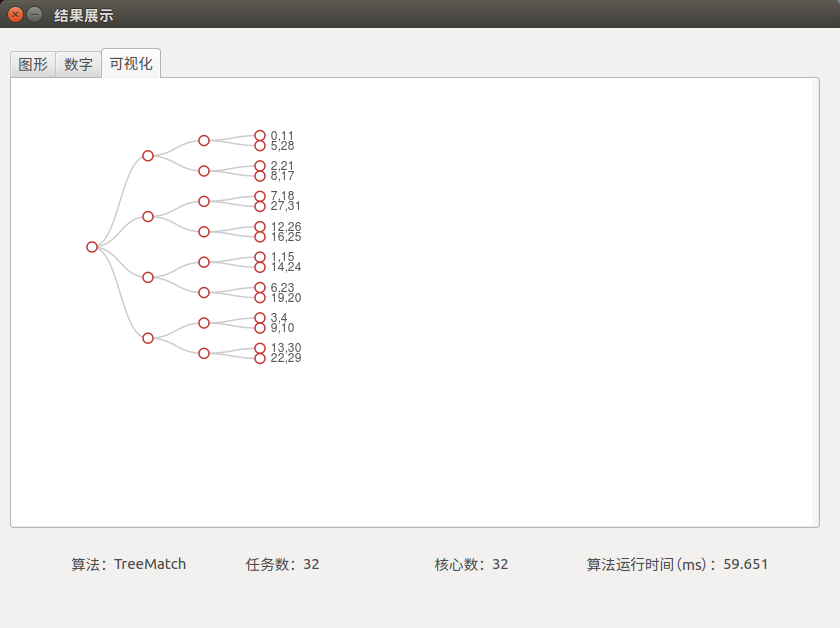
Quick sample data input
In order to facilitate the development test, add the Sample menu in the menu bar of the system, All the corresponding configuration items will be completed and you only have to click to select the corresponding algorithm and the corresponding sample. Directly click on two File Parsing after the button is completed, you can click the Start Calculation
after the button is completed, you can click the Start Calculation button to perform algorithm calculation.
button to perform algorithm calculation.
🔖 Sample data
Sample data belongs to the directory names examples
For more detailed documentation, please visit
😉 Author
PACOS mainly developed by the following developers
💡 Development
Waiting for update…